How Can I Return to the iPad Settings on a Hive 2.0/9.7?
Follow the steps below to return to the iPad settings after the Kiosk Pro Enterprise (KPE) application has been launched.
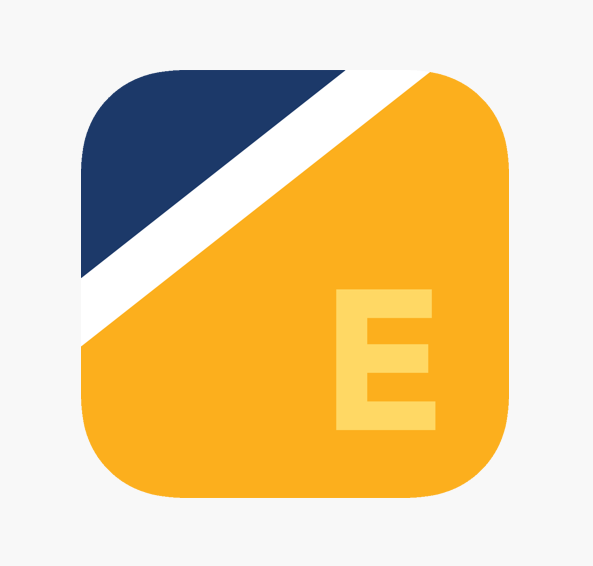
Step 1 - Four Finger Gesture
You can access the in-app settings by placing four fingers on the screen (two on each side) and holding your fingers until a passcode prompt appears (about one second.)

Step 2 - Enter the Application Password
After successfully completing the gesture, you will be prompted to enter the application admin password. By default, this password is the same as the one used to unlock the tablet.

Step 3 - Application Settings
If you have successfully entered the password, the application will transition to the application settings menu.

To access the system settings, continue to step 4. To return to the credit application, touch Run Kiosk Presentation.
Step 4 - Unlocking the Kiosk Application
To exit the Kiosk Application entirely, touch Locking Device to Kiosk Pro.

Then, touch Autonomous Single App Mode, then in the top right corner, touch Unlock.

The application is now unlocked. To go to the system home screen, swipe up from the bottom of the screen.
Launching the Kiosk Application will automatically re-lock to the application. Once the application is locked, you must return to Step 1 to unlock it.

